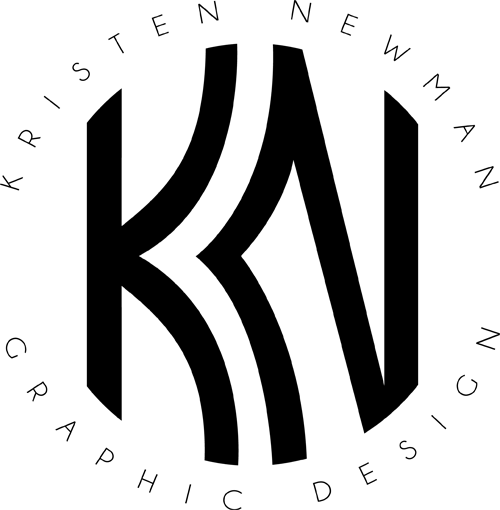The Creative Planner
During a buyer meeting last year, we were presented with the opportunity to come up with a unique agenda that made scheduling fun and something people looked forward to. I immediately got to work designing art for each monthly page. I wanted to create a hand painted look to replace the boring monthly pages that feature a simple, geometric pattern and the name of the month typed out in an uninspiring font that the majority of agendas contain.

I began by making a list of the months with a corresponding shape that reminded me of each month. February obviously had to have hearts, March, four-leaf clovers- you get the gist. I then created templates for each shape and channeled my 5-year old self by cutting each and every one out of plain, white paper. Then, the fun really began. I purchased watercolors and brushes at a local art supply store, and began mixing up colors.
After every single shape was individually painted with its own unique color scheme, I scanned the painted paper straight to my computer. I then clipped out the shapes in Illustrator, and arranged them in my already laid out InDesign document. I had laid out the rest of the pages during my painting breaks (one can only paint for so long before carpal tunnel threatens its existence), and therefore needed only to pop my shapes on to their designated pages. I selected a fun font and color that complimented the color palette of that page, making sure that every page was completely unique of any other. After the inside of the agenda was finished, I designed a couple of sticker pages and a pocket to go in the front. After sending a PowerPoint presentation of my monthly pages, along with cover design options to the buyer, we were ready to begin production!
Here’s just a few of my favorite monthly pages.






Notes Section in Back (I glued actual sprinkles to my donut shapes after painting them.)

Sticker Pages

Final Product



Overall, I think these agendas turned out really cute! They go on sale in stores starting next month so contact me if you’d like to know where you can purchase one.
“But like what do you even do?”
The majority of my friends and family have no idea what I do on a day to day basis. I’m writing this particular post as an example of the typical process of one of my projects.
We recently had an important meeting with one of our top clients who requested that we present some of our new journal designs, along with corresponding trend boards that explained why we chose the patterns and colors that we did. Below are a few of the journals that I designed for this meeting. I created these journals with our client’s customer demographic and age group in mind (they sell the majority of their journals to teenage girls between the ages of 13-18). I then styled and photographed them, and finally arranged them in a PowerPoint presentation next to their matching trend boards.
During the actual meeting, I presented my designs in person while explaining why I thought each would appeal to their particular customer. The meeting went great as a whole and now I wait with crossed fingers to see what they will select for their stores. Once they get back to me, I will have a few weeks to turn my designs into final art, select Pantone and foil colors, and create a specification sheet to send to our factory. After about a month, the factory will send me production samples of the product for me to approve. Once approved, the factory will continue production for the full amount of the order and then it will be shipped off in containers to the individual stores of the client.
Voilà, that’s how our journals are made!








DIY Foil Printing
Getting foil printed from a professional printing service can be pretty costly. I figured out a simple and cheap way to do it from the office or home, which allows me to present clients with more realistic mock ups of what their final product would look like.
You’ll need foil (I use gold, bronze, and silver), scissors, and non-stick tape.



Your design needs to be split into two parts. Your base, and the design that you want foiled. The foiled design needs to be in straight black.


Below is the specification sheet for my image, so you can see what it will look like when it is done.


Start by printing your base image out on an Inkjet printer. I use a Canon Pro-100, but any Inkjet will work.


Next, place the base image that you just printed into a laser printer. Then, print the image that you want to be foiled on top of your base print.

You should now have your base image with your black image (that is to be foiled) on top.


Tape a sheet of your foil to your image with the metallic side face up, and run it through the laser printer one last time.


Once your paper comes out of the printer, simply peel away the foil sheet to real your newly foiled image. Below are several designs I created to show one of my customers.

I cut out the image into the shape and right dimensions of a journal, and sent the buyer the image of the mock up.

Once she selected the design for her stores, I sent the specification sheet to our journal factory.
The below journal is now available in Burlington Stores all over the country.

How to Place an Image Inside of Text
I hope you all had a great weekend! Mine consisted of a lot of amazing pasta, red wine, and dancing at a local dive bar.
I have uploaded another tutorial video demonstrating how to insert an image into text using Illustrator. This same technique can be used in Photoshop as well, although Illustrator is always a better option when text is involved as it is vector-based in comparison with Photoshop’s pixel-based format. Since a vector image will never lose its quality when it is scaled up or down, Illustrator is recommended when creating any sort of logo or image that may need to be resized in the future.
As always, feel free to reach out to me if you have any questions or need clarification about anything in this video.
Thanks again for your continued support and I promise to keep making tutorials for you of anything I think may be helpful.
xoxo,
Kristen
Clipping Path Tutorial
So I’ve had a lot of people asking me recently how to cut out an image so that the background area is transparent. This is done by creating a clipping path in Illustrator. I’ve gone ahead and created my first tutorial video for you guys to help you better understand the process, step-by-step. I’m currently designing monthly cover pages for a 2018 planner that I’m working on for Ross, so I thought I would demonstrate my process in doing so during this video. I hope this video helps and as always, feel free to reach out to me with any questions!
I’m now off to Big Bear to enjoy a long weekend in the snow celebrating a friend’s 30th birthday. I hope you all have a great weekend as well and make sure to do something holiday-ish as it’s now officially December!
xoxo,
Kristen
Welcome to Wine & Design!
Welcome everyone! There’s nothing I love more than sitting down with a glass of red wine and designing something new (hence the title).
This is the blog portion of my website where I’ll be posting how-to tutorials on anything and everything design related. I’ll also be sharing with you what projects I’m currently working on and any news updates I have.
I’ll start by introducing myself. I’m a 26 year old Graphic Designer living in Huntington Beach. I work full time at HOM Essence designing office and home products. The photos above were taken at a few different trade shows this year where I was able to display my designs. I absolutely adore my job and the creativity it allows me every single day. On weekends I work on various freelance projects as I always have something going on. I’m pretty busy 24/7 but I wouldn’t have it any other way. I also have a very active social life and an amazing boyfriend who supports me in everything I do.
I’m so excited to begin on this journey and I hope you will enjoy my work just as much as I enjoy creating it!
xoxo,
Kristen